Now Reading: Mastering Diagram Translation: A Comprehensive Guide to Visual Paradigm Online’s AI Image Translator
-
01
Mastering Diagram Translation: A Comprehensive Guide to Visual Paradigm Online’s AI Image Translator
Mastering Diagram Translation: A Comprehensive Guide to Visual Paradigm Online’s AI Image Translator
Visual Paradigm Online’s AI Image Translator is a powerful tool designed to translate diagram images and technical illustrations with high accuracy and professional quality. This guide provides a detailed overview of its features, step-by-step instructions for use, best practices, and tips for maximizing its capabilities.
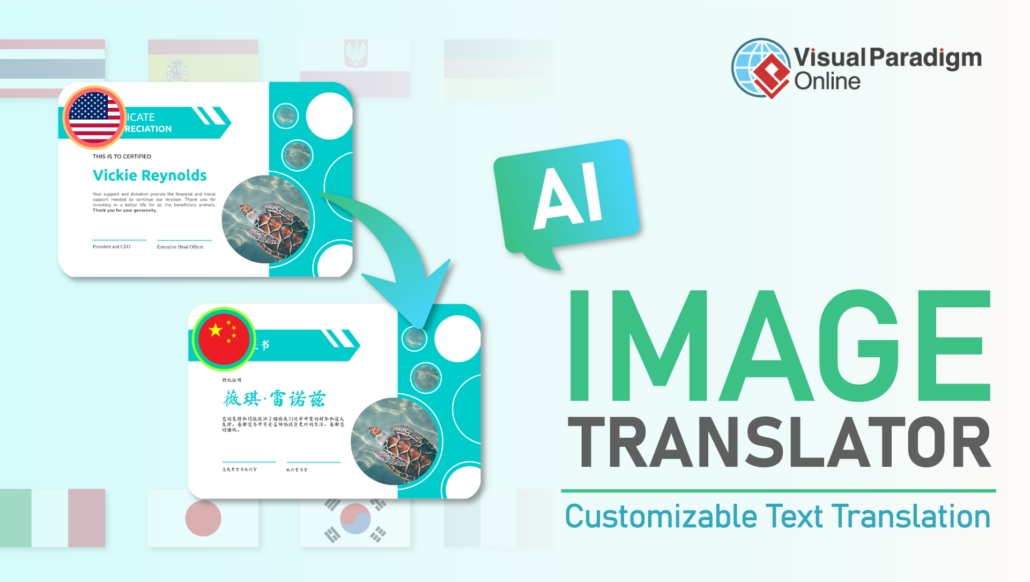
Introduction to Visual Paradigm Online’s AI Image Translator
Visual Paradigm Online is renowned for its AI-powered Image Translator, which excels in translating digital-born documents, particularly technical diagrams like UML, BPMN, ArchiMate, TOGAF, engineering schematics, and annotated drawings. Unlike generic image translation tools (e.g., Google Lens), it is tailored for structured content, ensuring precise translations while preserving layout and design.
This guide will help you understand the tool’s strengths, use cases, limitations, and how to leverage it for professional-grade translations of technical visuals.
Key Features of the AI Image Translator
The AI Image Translator offers several standout features that make it ideal for technical diagram translation:
-
Optimized for Technical Diagrams
-
Handles complex layouts such as flowcharts, arrows, and text blocks in UML, BPMN, ArchiMate, and engineering schematics without distorting formatting.
-
Recognizes and preserves code syntax (e.g., Java, Python) and industry-specific terminology.
-
-
High Accuracy and Terminology Preservation
-
Achieves over 98% accuracy with printed text, minimizing errors in technical jargon.
-
Outperforms generic translators by maintaining the correctness of specialized terms.
-
-
Preserves Layout and Visual Design
-
Maintains the original structure, including shapes, connectors, and text alignment, ensuring translated diagrams remain visually consistent and professional.
-
-
Editable Translated Text Blocks
-
Separates translated text into editable blocks, allowing adjustments to font, size, color, alignment, and position within Visual Paradigm’s editor.
-
-
Supports 40+ Languages
-
Translates into major languages like Spanish, Japanese, German, Chinese, Arabic, and more, facilitating global collaboration.
-
-
Integration with Visual Paradigm Online Suite
-
Enables export of translated images back into Visual Paradigm Online for further editing or batch translation via the Combo Edition.
-
-
Fast, Secure, and User-Friendly
-
Offers quick translations with enterprise-grade encryption for data privacy.
-
Features an intuitive interface accessible to users without advanced technical skills.
-
Best Use Cases
The AI Image Translator is particularly effective for the following scenarios:
-
Translating Technical Diagrams for International Teams
-
Localizing UML, BPMN, and other structured diagrams for global software development teams.
-
-
Localizing Software Architecture and Engineering Blueprints
-
Translating architecture visuals and schematics for multinational engineering projects.
-
-
Translating Educational Materials and Medical Illustrations
-
Converting annotated diagrams for educational resources or medical visuals into multiple languages.
-
-
Converting Product Labels and Packaging
-
Translating text on product labels while preserving layout for consistent branding.
-
Limitations
While highly effective, the AI Image Translator has some limitations:
-
Best for Digital-Born Documents
-
Optimized for clear, high-contrast digital images; not suitable for photos, handwritten text, or low-resolution scans.
-
-
Minor Proofreading May Be Required
-
Technical terms may occasionally need manual review, though accuracy is generally high.
-
Step-by-Step Guide to Using the AI Image Translator
Follow these steps to translate a diagram using Visual Paradigm Online’s AI Image Translator:
Step 1: Access the Tool
-
Visit Visual Paradigm Online.
-
Navigate to the AI Image Translator feature, available under the AI tools section.
-
Sign in or create a free account to access the tool. A free demo is available for testing.
Step 2: Upload Your Diagram
-
Click the “Upload Image” button.
-
Select a digital-born diagram (e.g., UML, BPMN, or engineering schematic) in a supported format (e.g., PNG, JPEG).
-
Ensure the image is high-contrast and clear for optimal results.
Step 3: Select the Target Language
-
Choose the target language from the dropdown menu (supports 40+ languages, including Spanish, Japanese, Chinese, etc.).
-
Optionally, specify any terminology preferences if you have a glossary for technical terms.
Step 4: Initiate Translation
-
Click “Translate” to start the process.
-
The AI will analyze the image, recognize text, and translate it while preserving the layout. This typically takes a few seconds.
Step 5: Review and Edit Translated Text
-
Once translated, the text is separated into editable blocks within Visual Paradigm’s editor.
-
Adjust font, size, color, alignment, or position as needed to match your project’s style.
-
Proofread technical terms to ensure accuracy, making minor edits if necessary.
Step 6: Export or Integrate
-
Save the translated diagram as an image (e.g., PNG, JPEG) or editable file format.
-
For further editing, export the diagram to Visual Paradigm Online’s diagramming suite.
-
If using the Combo Edition, leverage batch translation for multiple diagrams.
Step 7: Share or Publish
-
Share the translated diagram with your team or clients via Visual Paradigm’s collaboration tools.
-
Use the translated visuals in technical documentation, presentations, or product packaging.
Best Practices for Optimal Results
To achieve the best results with the AI Image Translator, follow these tips:
-
Use High-Quality Images
-
Upload clear, high-contrast digital-born diagrams to ensure accurate text recognition.
-
-
Prepare a Glossary for Technical Terms
-
Provide a list of industry-specific terms to improve translation accuracy for niche jargon.
-
-
Test with the Free Demo
-
Use the free demo to experiment with different diagram types and languages before committing to a paid plan.
-
-
Leverage the Combo Edition for Batch Processing
-
For large projects, use the Combo Edition to translate multiple diagrams efficiently.
-
-
Regularly Save Your Work
-
Save edits frequently in Visual Paradigm’s editor to avoid losing changes.
-
-
Collaborate Securely
-
Use Visual Paradigm’s secure sharing features to distribute translated diagrams to your team.
-
Comparing Visual Paradigm to Generic Image Translators
|
Feature |
Visual Paradigm AI Image Translator |
Generic Translators (e.g., Google Lens) |
|---|---|---|
|
Optimized for Technical Diagrams |
Yes, handles UML, BPMN, schematics |
No, struggles with complex layouts |
|
Terminology Preservation |
High accuracy for jargon, code syntax |
Limited, often mistranslates technical terms |
|
Layout Preservation |
Maintains shapes, connectors, alignment |
Often distorts diagram structure |
|
Editable Text Blocks |
Yes, fully customizable |
Limited or no editing capabilities |
|
Language Support |
40+ languages |
Varies, typically broader but less precise |
|
Integration with Diagramming Tools |
Seamless with VP Online suite |
None |
|
Security |
Enterprise-grade encryption |
Varies, may lack robust privacy measures |
Visual Paradigm’s specialized focus on technical content makes it a superior choice for professional diagram translation.
Pricing and Plans
Visual Paradigm Online offers a free demo to test the AI Image Translator. For advanced features like batch translation and deeper integration with the diagramming suite, consider the Combo Edition. Pricing details are available at https://x.ai/grok. Note that this guide does not cover specific pricing or subscription limits.
Troubleshooting Common Issues
-
Text Not Recognized Correctly
-
Ensure the image is high-resolution and free of noise. Avoid handwritten or low-contrast text.
-
-
Layout Distortion
-
Verify that the diagram is a digital-born image. Scanned or photographed images may not translate accurately.
-
-
Technical Terms Mistranslated
-
Provide a glossary or manually edit terms in the editor post-translation.
-
-
Slow Processing
-
Check your internet connection and try uploading a smaller file size.
-
For additional support, visit Visual Paradigm’s help center or contact their support team.
Conclusion
Visual Paradigm Online’s AI Image Translator is a professional-grade solution for translating technical diagrams and structured visuals. Its ability to preserve complex layouts, recognize specialized terminology, and offer editable translations sets it apart from generic image translators. Whether you’re localizing software diagrams, engineering blueprints, or educational materials, this tool streamlines the process while maintaining quality and consistency.
Try the free demo at https://online.visual-paradigm.com to explore its capabilities, and consider the Combo Edition for advanced features. With its intuitive interface, robust feature set, and seamless integration, Visual Paradigm Online is an essential tool for global teams working with technical visuals.
For more information, you can visit the following links:
- Visual Paradigm AI Image Translator
- Features of AI Image Translator
- Tips and Tricks for Recognizing Untranslated Text
- Visual Paradigm Online
- YouTube Demonstration
- YouTube Tutorial
- Blog: AI Image Translator for Annotated Drawings and Product Labels
- Blog: AI Image Translator
- Demo Showcase
- Comprehensive Guide to System Modeling Diagrams
By following this tutorial, you will be able to leverage the full potential of Visual Paradigm Online’s AI Powered Image Translator for your professional and technical translation needs.
