Now Reading: Comprehensive Guide to Visual Paradigm Online’s AI Image Translator
-
01
Comprehensive Guide to Visual Paradigm Online’s AI Image Translator
Comprehensive Guide to Visual Paradigm Online’s AI Image Translator
Comprehensive Guide to Visual Paradigm Online’s AI Image Translator
Visual Paradigm Online’s AI Image Translator is a powerful, AI-driven tool that translates text within images while preserving their original design and layout. Combining advanced translation capabilities with robust editing and customization features, it caters to professionals, educators, designers, travelers, and businesses. This guide provides a detailed walkthrough of its features, step-by-step instructions for use, and practical applications to maximize its potential.
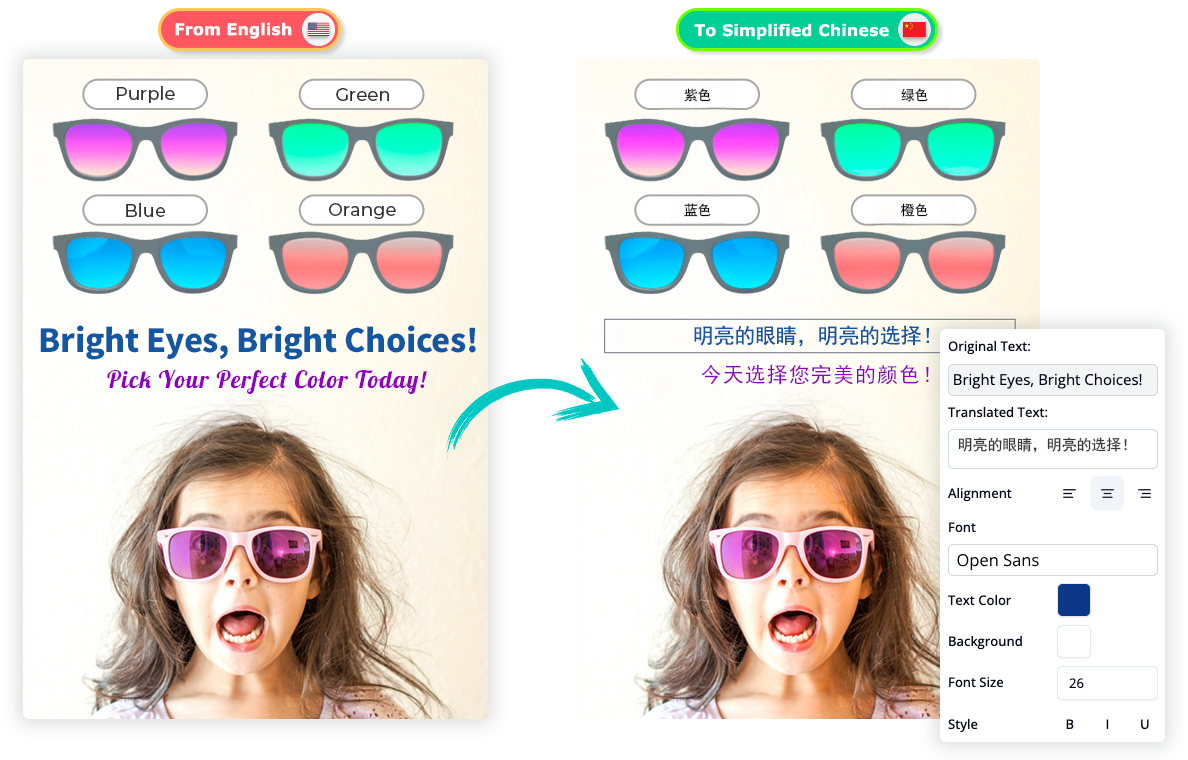
Overview of Visual Paradigm Online’s AI Image Translator
The AI Image Translator is designed to simplify the process of translating text in images while offering extensive control over the final output. Its key strengths include:
-
Multilingual Support: Translates text into over 40 languages with high accuracy.
-
Editable Text Blocks: Allows users to refine translations and adjust text placement.
-
Advanced Customization: Offers tools for font, style, and layout adjustments.
-
Background Restoration: Uses AI-powered inpainting to clean up artifacts.
-
Flexible Export Options: Supports multiple formats for various use cases.
This guide will explore each feature, provide instructions for using the tool, and highlight real-world applications.
Key Features of the AI Image Translator
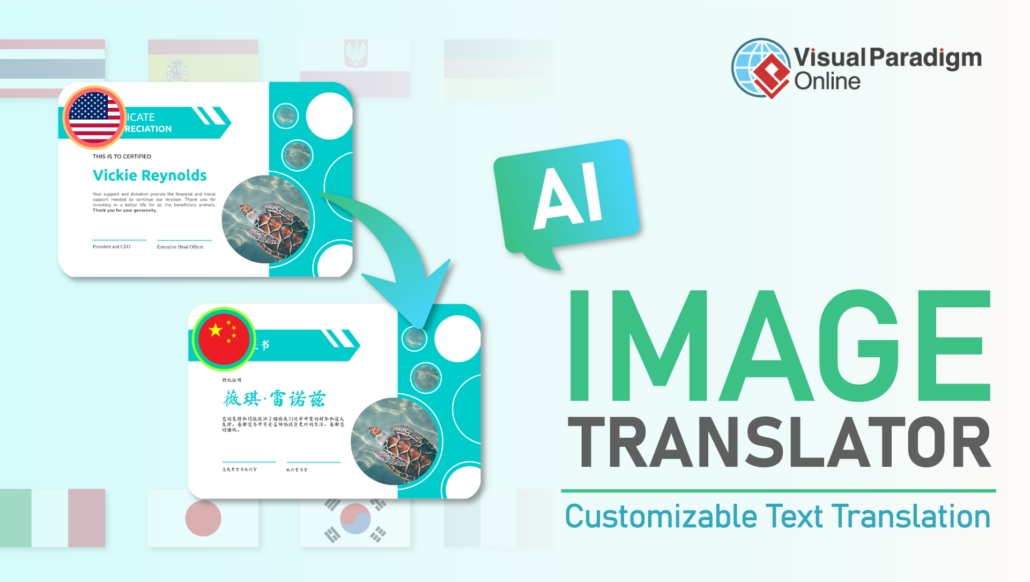
1. Multilingual Translation Support
The tool supports translation into over 40 languages, making it ideal for global communication. Key aspects include:
-
Source Language Selection: Users can specify the source language to improve translation accuracy.
-
Translation Modes: Choose between full-paragraph translation or line-by-line translation to match the original content structure.
2. Editable Text Blocks
Once the text is translated, it is segmented into editable text blocks, enabling:
-
Manual Refinement: Edit translated text to adjust tone, clarity, or style.
-
Merging/Splitting Blocks: Combine or separate text blocks to correct segmentation errors or improve content flow.
3. Advanced Text Manipulation Tools
These tools ensure the translated text integrates seamlessly with the image’s layout:
-
Move Text Blocks: Drag text blocks to reposition them, avoiding overlap when text length changes.
-
Rotate Text Blocks: Rotate blocks 90° clockwise or counterclockwise for better alignment.
-
Align Text Blocks: Arrange text horizontally or vertically for a structured layout.
-
Show/Hide Text Block Bounds: Toggle text outlines to make precise adjustments easier.
4. Font and Style Customization
To maintain design consistency, the tool offers:
-
Font Customization: Adjust font family, size, style (bold, italic, etc.), and color.
-
Automatic Font Selection: For some languages, the tool suggests fonts that match the original design.
-
Text Distribution: Resizing text blocks automatically adjusts text placement for a polished look.
5. Background Cleanup and Restoration
The AI Image Translator includes tools to ensure a clean final image:
-
Draw & Repair Tool: Remove artifacts or remnants of original text using AI-powered inpainting.
-
Rub to Reveal: Restore mistakenly removed parts of the image with adjustable brush or airbrush tools.
6. Export Flexibility
Export translated images in formats like JPG, PNG, or WebP, ensuring compatibility for:
-
Presentations
-
Social media
-
Printed materials
-
Blogs and websites
Step-by-Step Guide to Using the AI Image Translator
Follow these steps to translate and customize text in an image using Visual Paradigm Online’s AI Image Translator:
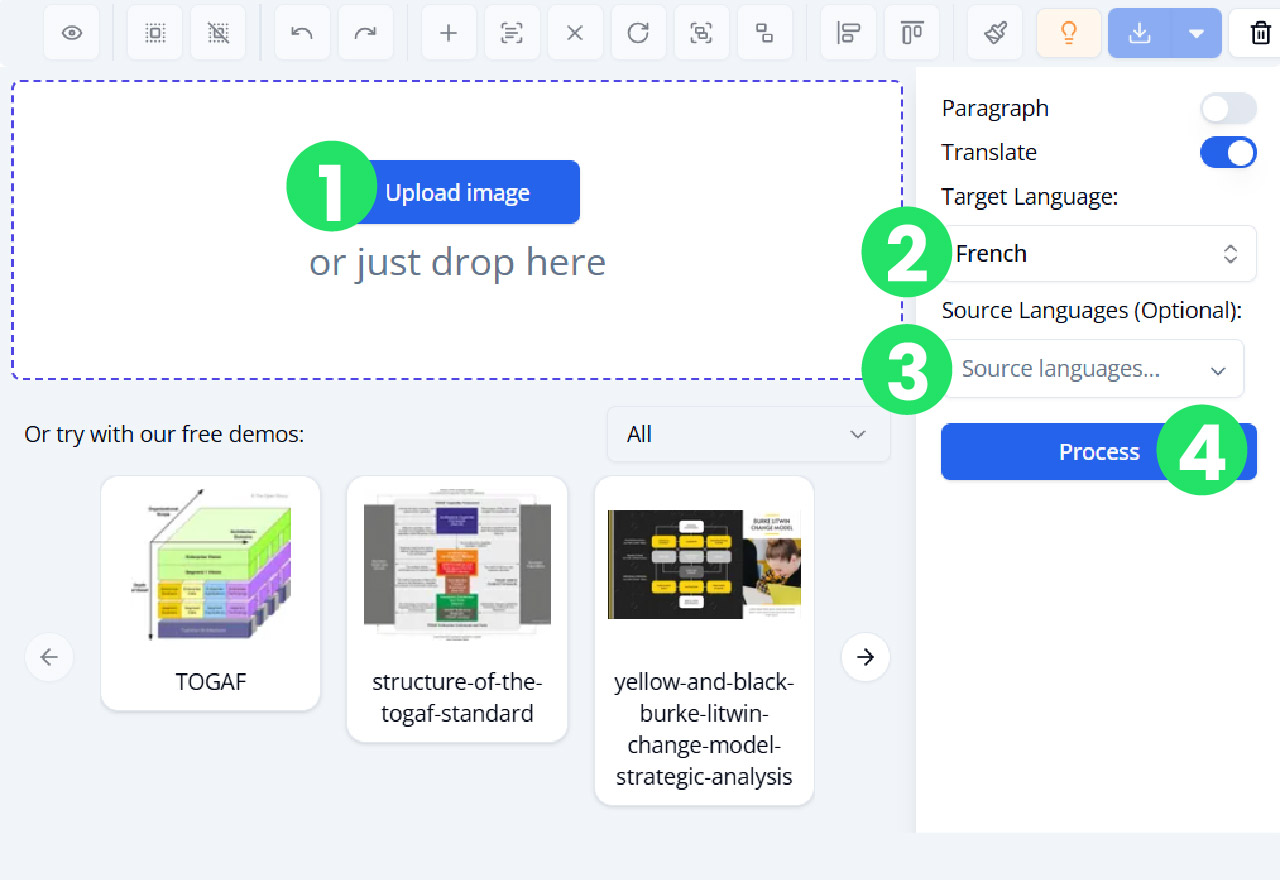
Step 1: Access the Tool
-
Visit the AI Image Translator page at ai.visual-paradigm.com/ai-image-translator.
-
Sign in or create an account if required.
Step 2: Upload an Image
-
Click the “Upload” button to select an image from your device.
-
Supported formats include JPG, PNG, and others.
-
Ensure the image has clear, legible text for optimal translation accuracy.
Step 3: Select Languages
-
Choose the source language of the text in the image (or let the tool auto-detect it).
-
Select the target language for translation from the list of over 40 supported languages.
Step 4: Translate the Text
-
Click the “Translate” button to process the image.
-
The tool will recognize the text, translate it, and segment it into editable text blocks.
Step 5: Edit and Refine Translated Text
-
Refine Text: Click on a text block to edit the translated text. Adjust wording, tone, or style as needed.
-
Merge/Split Blocks: If the segmentation is incorrect, merge multiple blocks or split a single block to match the content flow.
Step 6: Customize Layout and Design
-
Move Text Blocks: Drag blocks to reposition them, ensuring no overlap or misalignment.
-
Rotate Text Blocks: Use the rotation tool to adjust text orientation (90° clockwise or counterclockwise).
-
Align Text Blocks: Select horizontal or vertical alignment for a clean layout.
-
Adjust Fonts and Styles:
-
Choose a font family, size, or style to match the original design.
-
Modify text color to blend with the image.
-
Resize text blocks to adjust text distribution.
-
-
Toggle Text Bounds: Show or hide text block outlines to make precise adjustments.
Step 7: Clean Up the Background
-
Remove Artifacts: Use the Draw & Repair tool to paint over remnants of the original text. The AI will inpaint the background to match the surrounding area.
-
Restore Image Details: Use the Rub to Reveal tool with a brush or airbrush to recover any mistakenly removed parts of the image.
Step 8: Export the Final Image
-
Preview the translated and edited image.
-
Select the desired export format (JPG, PNG, or WebP).
-
Download the image for use in your project.
Practical Applications and Use Cases
The AI Image Translator is versatile and can be applied in various contexts:
For Travelers
-
Translate Signs and Menus: Instantly translate foreign signs, menus, or documents while traveling.
-
Preserve Context: Maintain the original layout for easy understanding.
For Designers and Marketers
-
Localize Marketing Materials: Translate posters, infographics, or ads for global audiences.
-
Maintain Brand Consistency: Customize fonts and styles to align with brand guidelines.
For Educators and Students
-
Translate Educational Visuals: Convert textbooks, diagrams, or presentations into different languages.
-
Preserve Layout Integrity: Ensure translated visuals remain clear and professional.
For Business Professionals
-
Streamline International Communication: Translate reports, manuals, or presentations quickly.
-
Enhance Collaboration: Share translated documents with global teams or clients.
Tips for Optimal Use
-
Use High-Quality Images: Clear, high-resolution images improve text recognition and translation accuracy.
-
Verify Source Language: Specifying the correct source language reduces translation errors.
-
Test Layout Adjustments: Experiment with text block positioning and alignment to achieve the desired look.
-
Save Progress: If working on a complex project, save your work periodically to avoid losing changes.
-
Preview Before Exporting: Always preview the final image to ensure all text and design elements are correct.
Conclusion
Visual Paradigm Online’s AI Image Translator is a comprehensive solution for translating and customizing text in images. Its combination of multilingual translation, editable text blocks, advanced manipulation tools, and background restoration features makes it a standout tool for both personal and professional use. Whether you’re a traveler decoding foreign signs, a designer localizing marketing materials, or a business professional streamlining global communication, this tool offers the flexibility and precision needed to create polished, professional results.
To get started, visit ai.visual-paradigm.com/ai-image-translator, upload your image, and explore the full range of features to transform your images with ease.
For more information, you can visit the following links:
- Visual Paradigm AI Image Translator
- Features of AI Image Translator
- Tips and Tricks for Recognizing Untranslated Text
- Visual Paradigm Online
- YouTube Demonstration
- YouTube Tutorial
- Blog: AI Image Translator for Annotated Drawings and Product Labels
- Blog: AI Image Translator
- Demo Showcase
- Comprehensive Guide to System Modeling Diagrams
By following this tutorial, you will be able to leverage the full potential of Visual Paradigm Online’s AI Powered Image Translator for your professional and technical translation needs.
